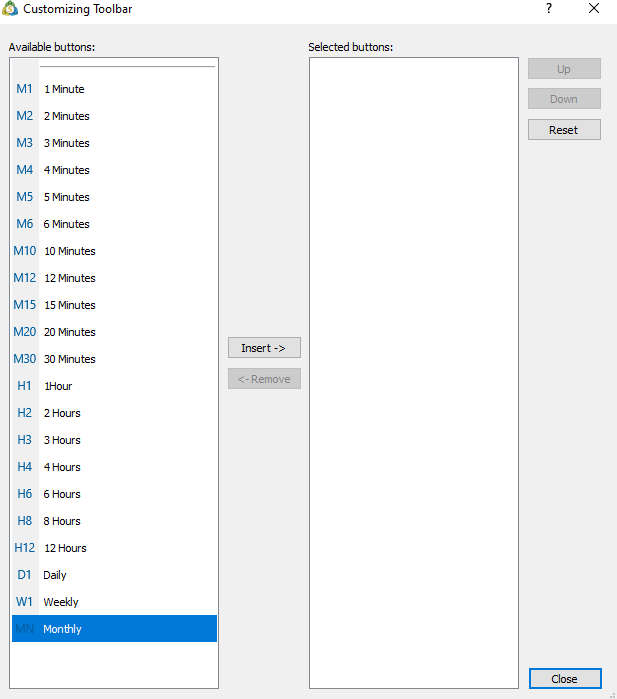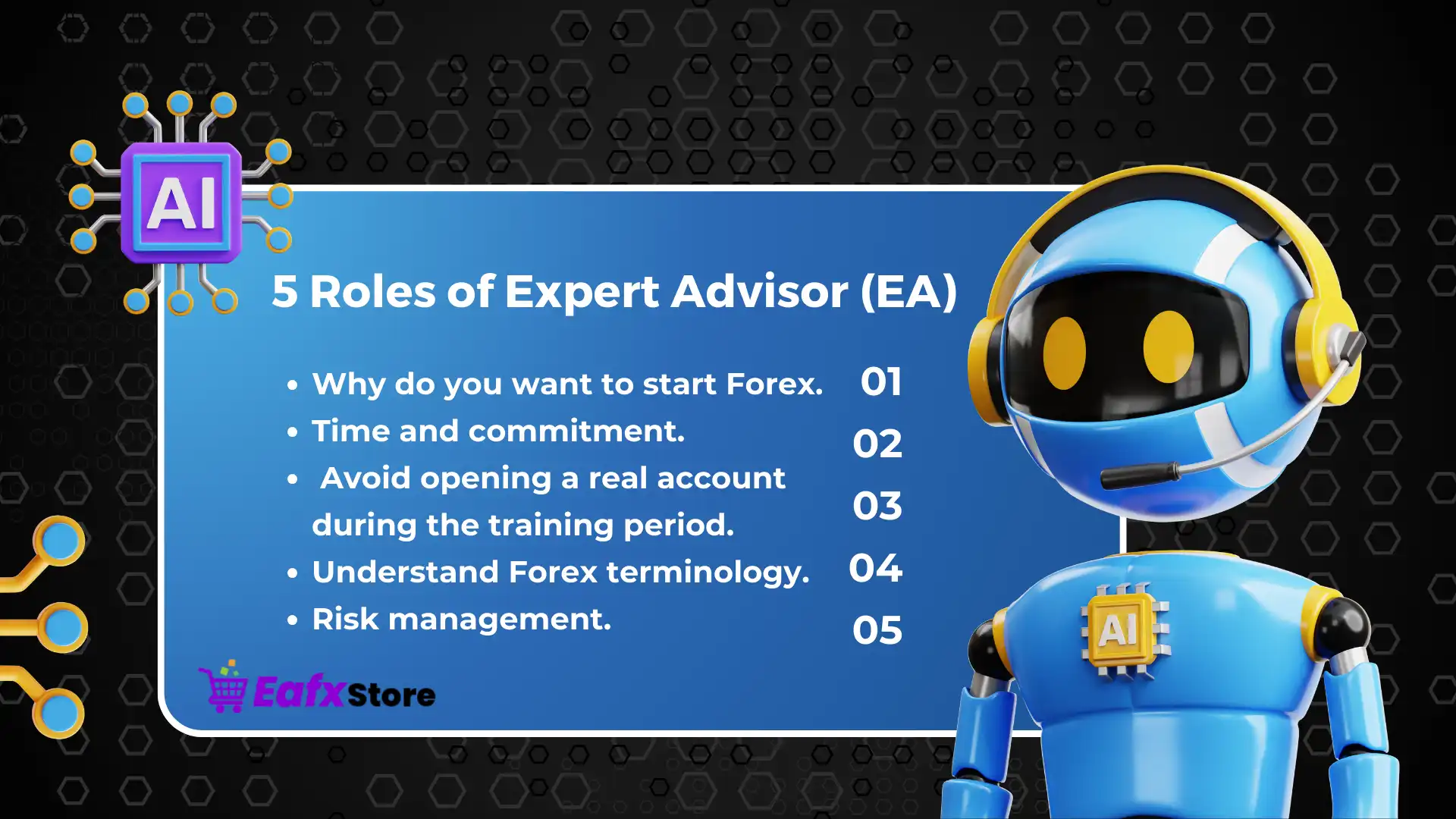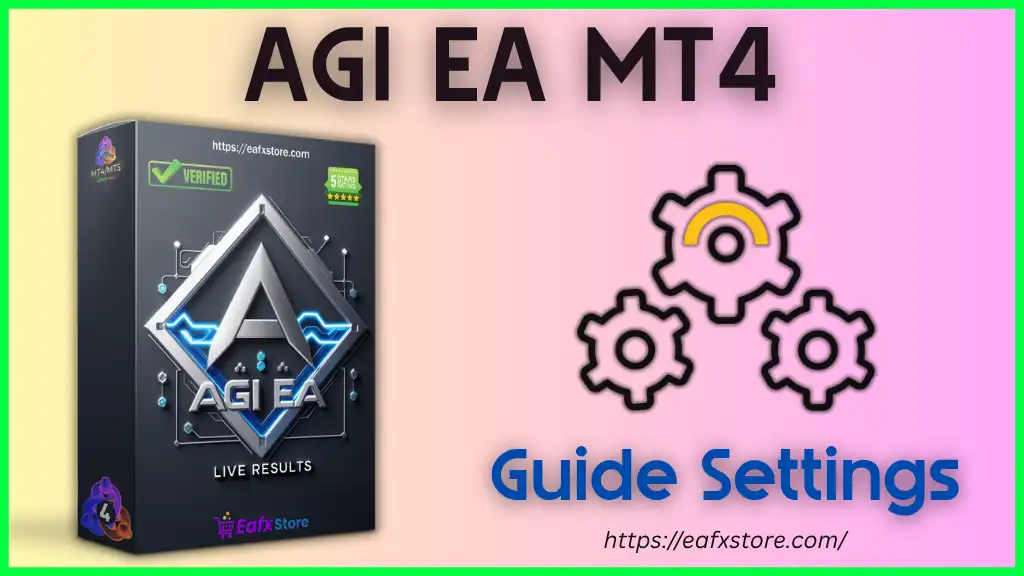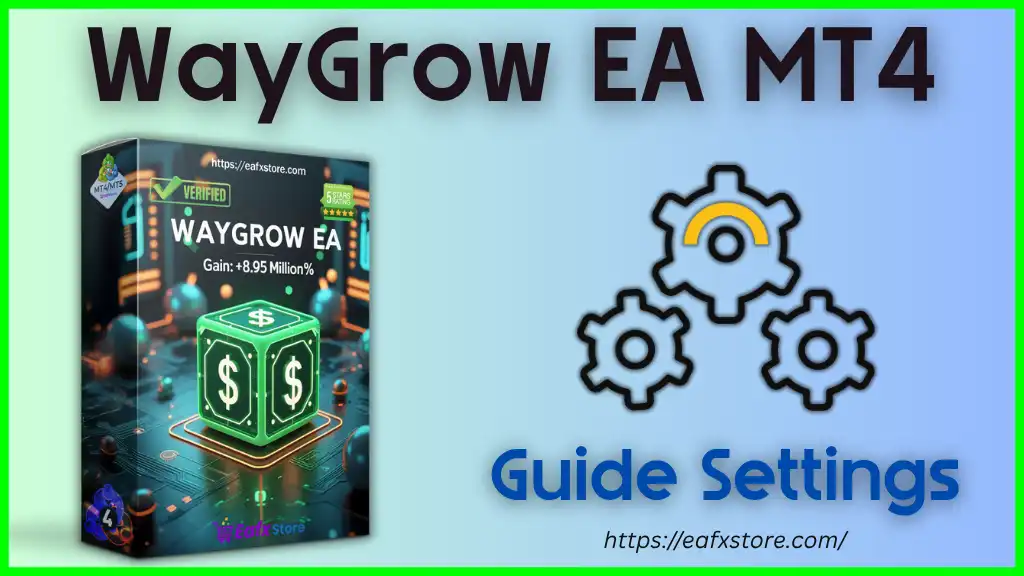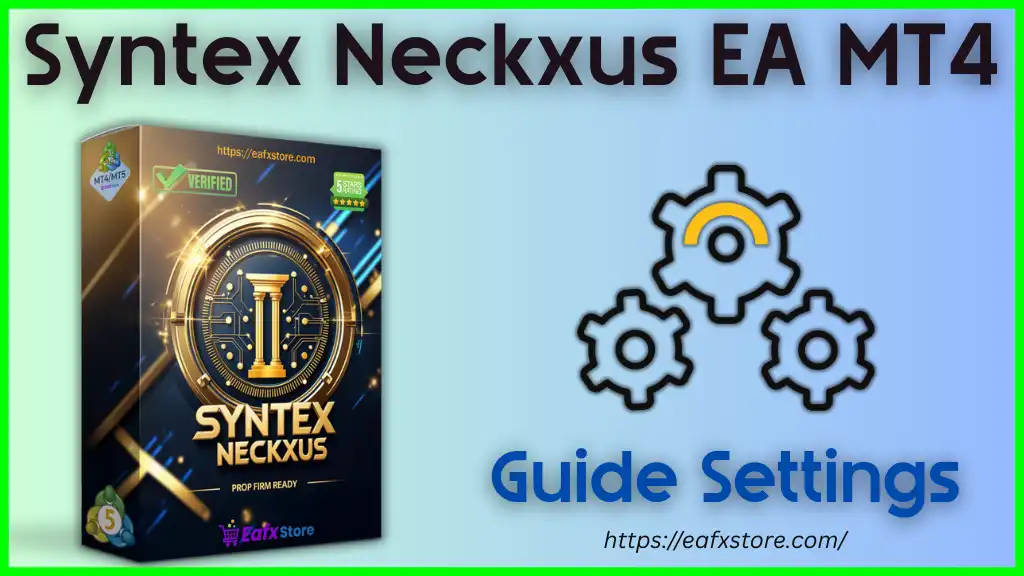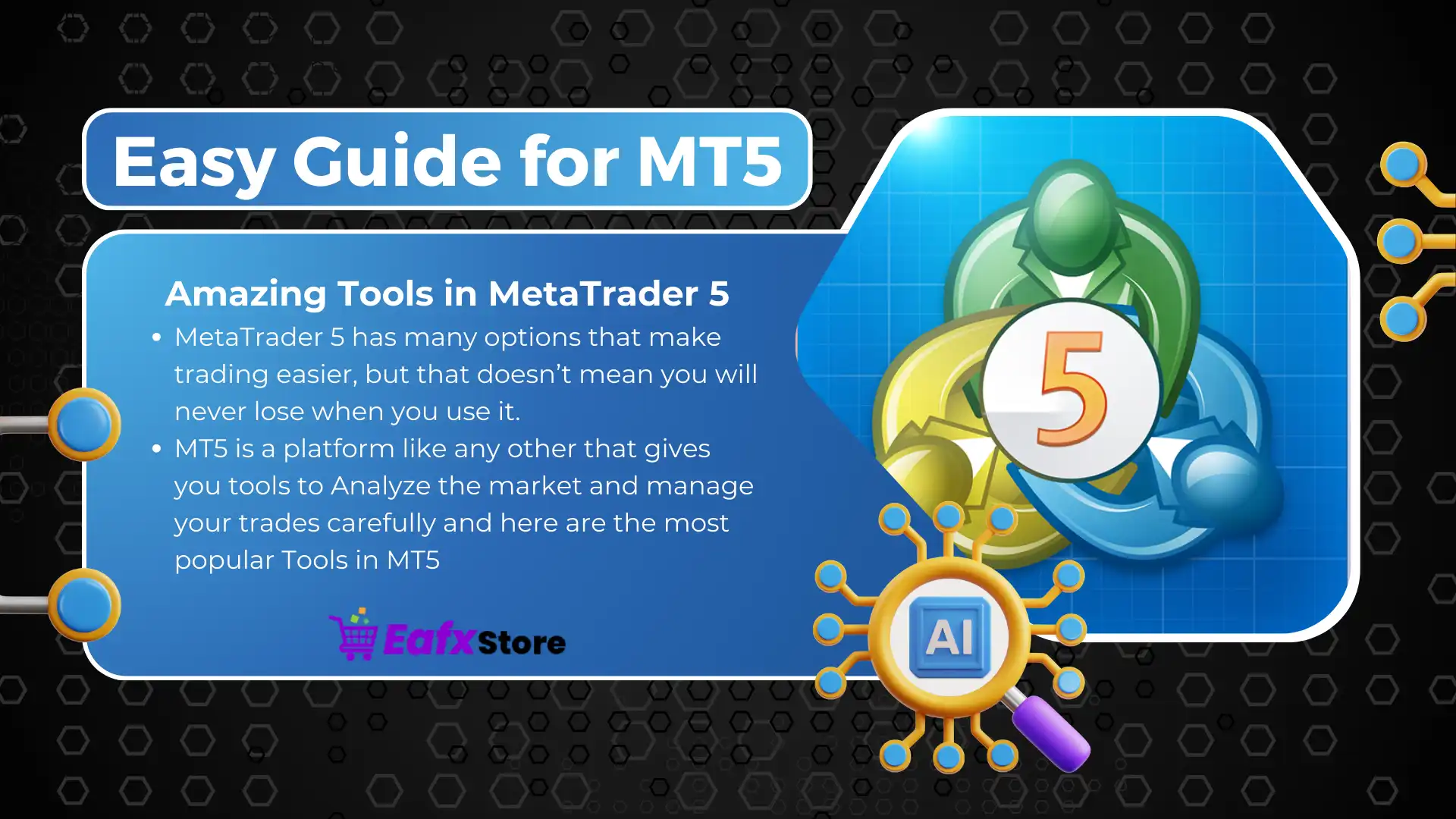
MetaTrader 5 (MT5) Is an upgraded version of MetaTrader 4 (MT4), released in 2010. It became trendy in the financial market because it’s easy to use, and the developers added more tools to make trading easier for traders.
Why Metatrader 5 (MT5)?
MetaTrader 5 has many options that make trading easier, but that doesn’t mean you will never lose when you use it; MT5 is a platform like any other that gives you tools to Analyze the market and manage your trades carefully and here are the most popular Tools in MT5
4 Amazing Tools in MetaTrader 5
TimeFrames
There are a lot of Timeframes in MT5, Starting with 1min, 2min, 3min, To 1 Month; in this case, you can analyze the market through different time frames to find the best Areas to Enter and Exit for your trades
Close part of the position
in MT5, you can Close part of your position, half of your position, or even 80% of your position as you like; you can do that if you want to get some profit instead of closing all the trade and letting the rest of the trade running to your Target, and the same thing in losing positions.
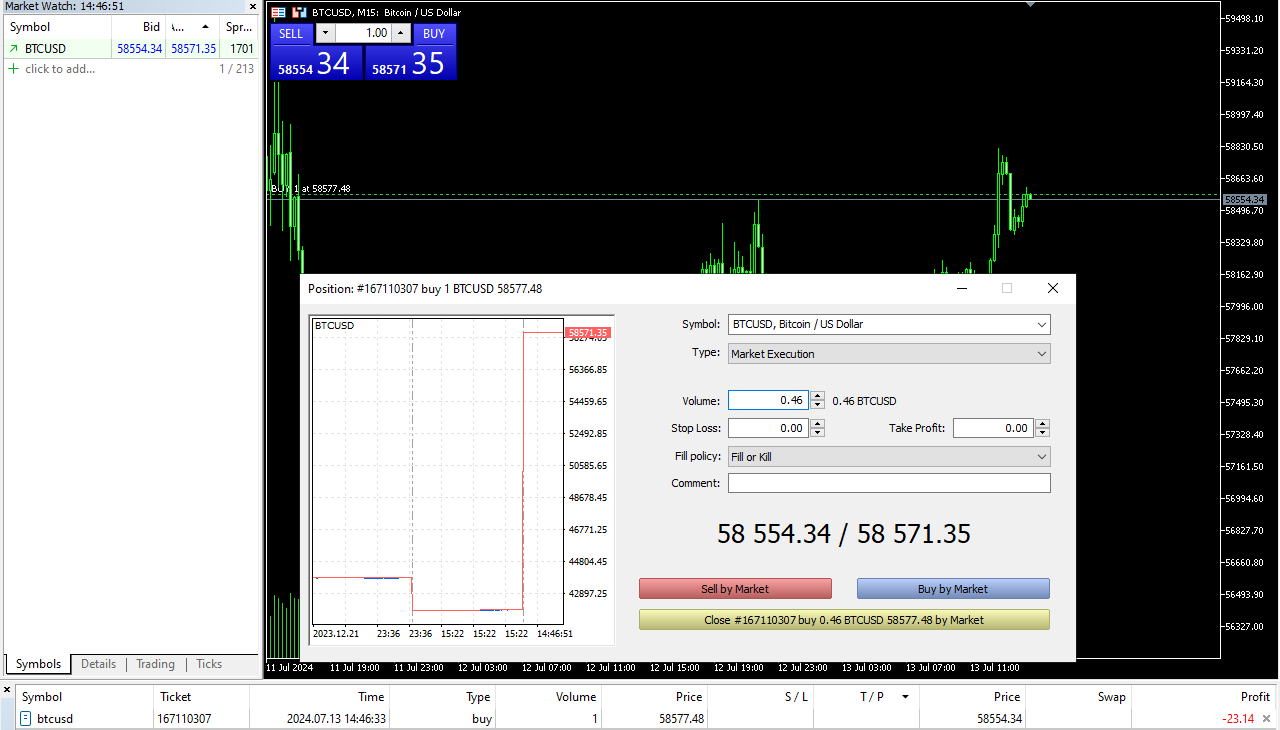
MT5 Partial close a position
Please note: when you close 50% of the trade (for example), and it’s in profit, you will get 50% of the current profit, and the rest of the profit will be the floating profit in the market, which may increase/decrease.
Close Multiple Positions
In MetaTrader 5, You can close multiple positions with one click; actually, that’s a great option if you open more than 2 or 3 positions and want to close all of them simultaneously. -> Right click on any opening position -> choose Bulk operations -> Close all positions
You can also choose if you want to close the profit / losing positions or even choose the positions on specific Symbol
>>>Understanding the 5 Roles of Expert Advisors to Success in Forex
MT5 Economic Calendar
you can check the Economic Events through the MetaTrader 5 Calendar. Just click on the Calendar at the bottom. If you can’t see the toolbar, press “Ctr + T.”
The time on the Left is based on the MT5 Time. You can see the Platform time in the Left toolbar; if you cant see it, Press “Ctr + M”
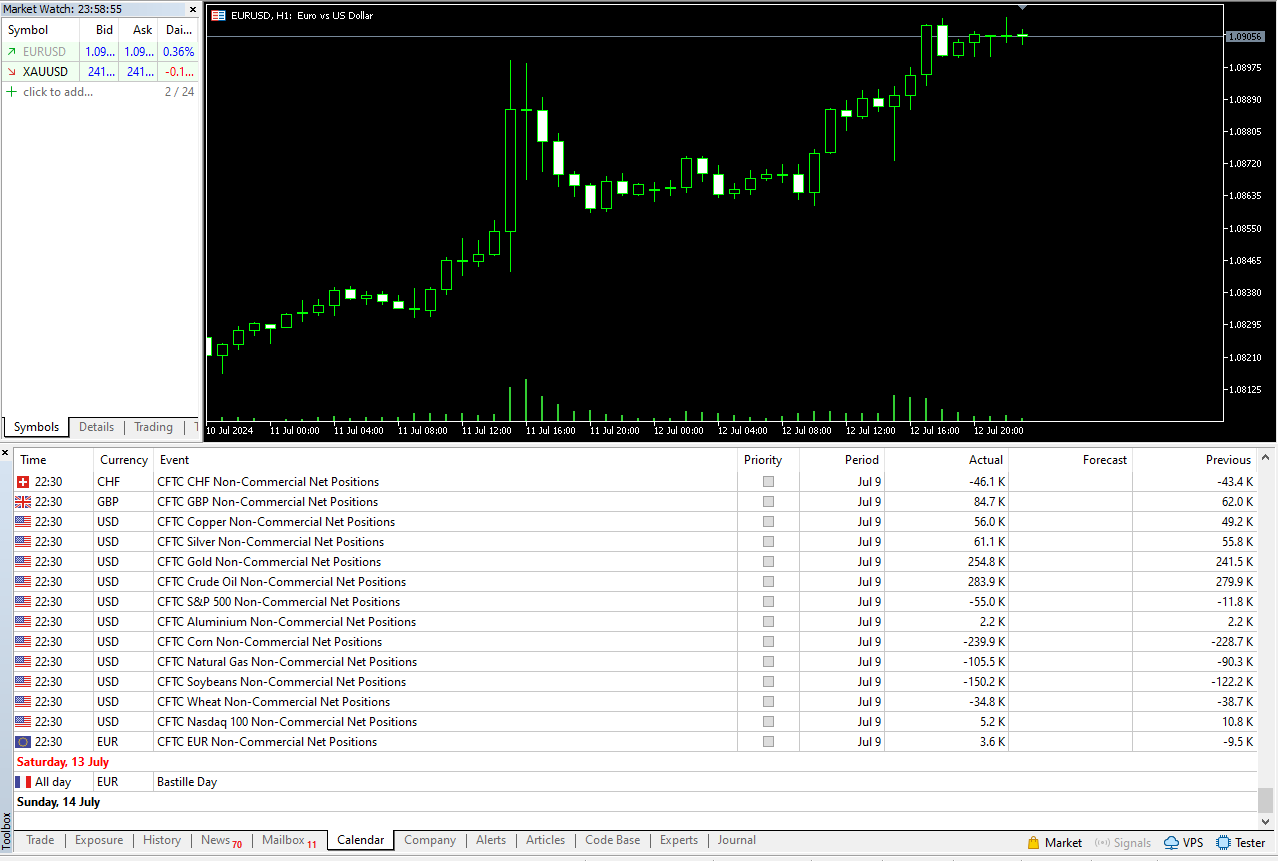
MT5 Calendar
MT5 indicators
Over 38 indicators in MT5 help you to give the best performance in analyzing, and you can also add more of your choice.
- Open Data Folder
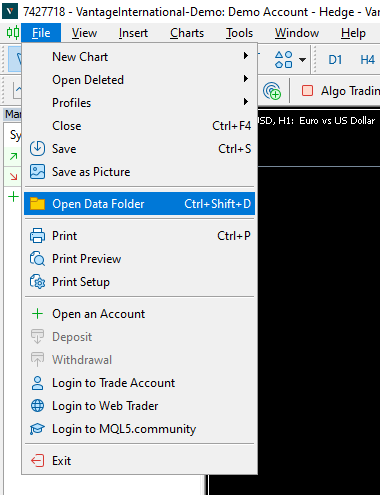
MT5 indicators
- Choose MQL5 ->>>> Indicators and paste the indicator files there
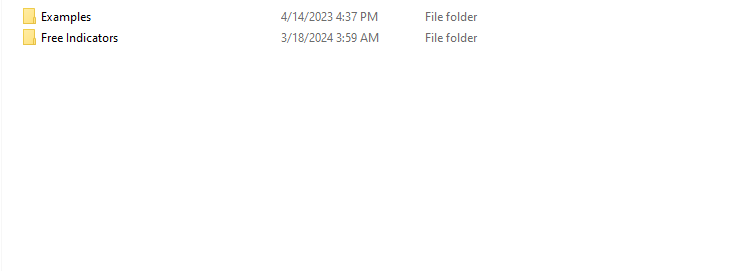
MT5 Indicators location
How do you install MetaTrader 5 on Windows?
To Install MetaTrader 5 on Windows, you have to download it via the broker’s website, and you will find the download page on their Main page; the download link is available for everyone, guests and Clients
Installation
After downloading the MT5, install it with the Simple way
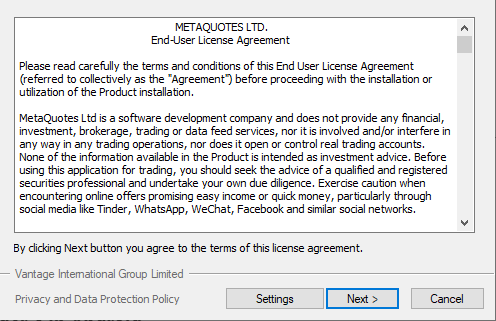
install MT5
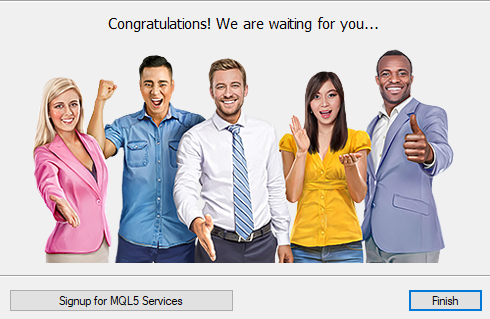
install MT5
How to install MetaTrader 5 on Android & IOS?
you don’t need to download the MetaTrader 5 through the broker’s website because you can download the MT5 APP in “Google Play” Here
if you using IOS, download it via the app store Here
–> Choose your broker –> Write the Trading account details sent to your email (Account number, Password, & Server). Some brokers did not send the password, so you have to remember your passwords
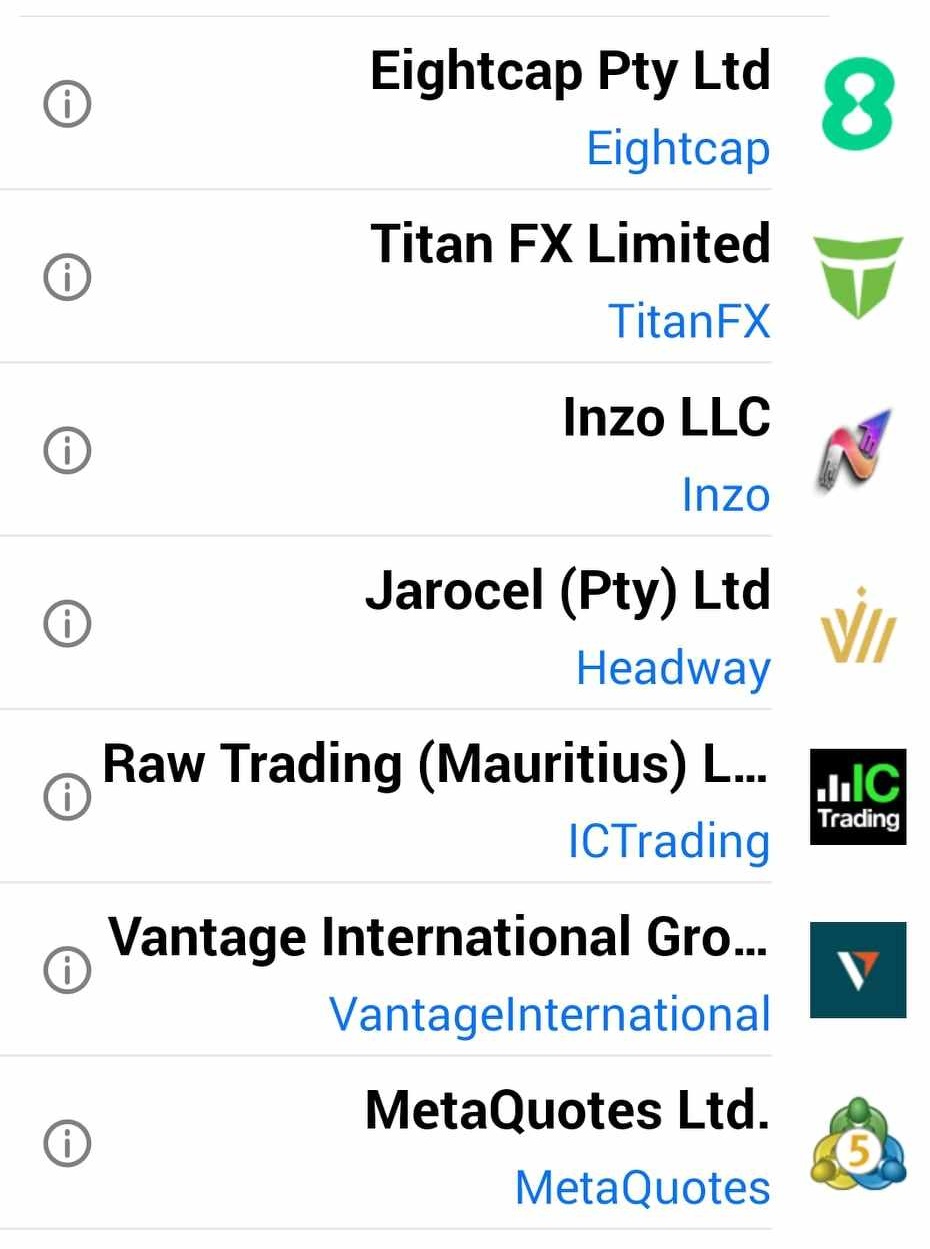
MT5 Brokers
How to install MetaTrader 5 on Mac?
-> Download the MT5 file through your broker
-> When the download is finished, open the file location and drag the MT5 icon to your application -> Open it and wait until the installation finish